Pumpa Accu-Chek Insight¶
Tento software je súčasťou DIY riešenia umelého pankreasu, nie je to výrobok. Vyžaduje si od Vás aby ste si prečítali, naučili sa a pochopili ako systém funguje a ako ho správne používať. Nie je to niečo, čo za Vás bude robiť celý management diabetu ale pomôže Vám zlepšiť Vaše výsledky a tým aj kvalitu života, ak ste ochotní tomu venovať potrebný čas. Neponáhľajte sa, urobte si čas, aby ste sa to naučili. Iba vy ste zodpovední za ovládanie Vašeho systému.
UPOZORNENIE: Ak ste v minulosti používali Insight spolu so SightRemote prosím aktualizujte si AAPS na najnovšiu verziu a odinštalujte SightRemote.¶
Hardwarové a softwarové požiadavky¶
A Roche Accu-Chek Insight pump (any firmware, they all work)
Note: AAPS will write data always in first basal rate profile in the pump.
An Android phone (Basically every Android version would work, but AndroidAPS itself requires at least Android 5 (Lollipop).)
Aplikácia AndroidAPS nainštalovaná vo vašom telefóne
Nastavenia¶
Pumpa Insight by mala byť súčasne pripojená iba k jednému zariadeniu. Ak ste v minulosti používali diaľkový ovládač pre Insight (glukomer), je potrebné aby ste ho odstránili zo zoznamu spárovaných zariadení vo svojej pumpe: Menu > Nastavenia > Komunikácia > Odstrániť zariadenie

V menu Konfigurácia aplikácie AndroidAPS zvoľte v sekcii Pumpa možnosť Accu-Chek Insight
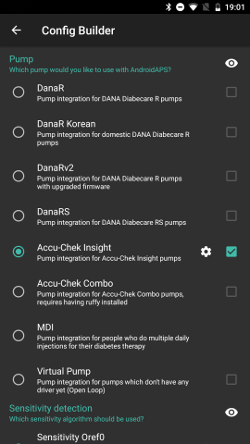
Pre nastavenia týkajúce sa pumpy Insight, kliknite na ozubené koliesko.
V nastaveniach kliknite na tlačidlo “Párovanie Insight” v hornej časti obrazovky. Mali by ste vidieť zoznam všetkých bluetooth zariadení v dosahu (nižšie vľavo).
Na pumpe Insight, zvoľte Menu > Nastavenia > Komunikácia > Pridať zariadenie. Pumpa zobrazí nasledujúcu obrazovku (nižšie vpravo) zobrazujúcu sériové číslo pumpy.
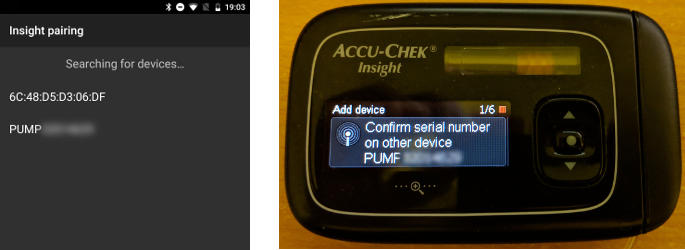
Zoberte telefón, kliknite na sériové číslo pumpy v zozname bluetooth zariadení. Potvrďte kliknutím na Párovanie.
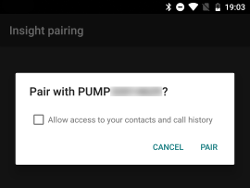
Na pumpe aj telefóne sa zobrazí kód. Skontrolujte či je kód rovnaký na oboch zariadeniach a potvrďte na pumpe aj telefóne.
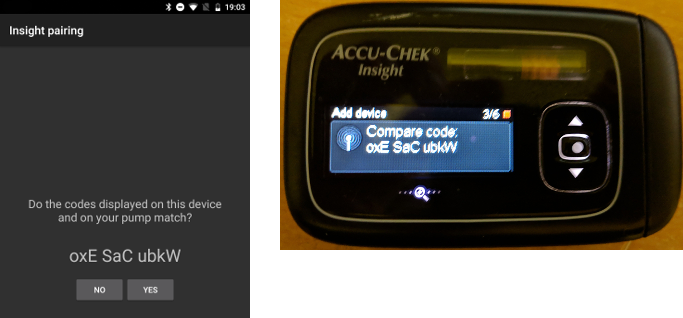
Hotovo! Môžete si zagratulovať, podarilo sa Vám úspešne spárovať pumpu s aplikáciou AndroidAPS.
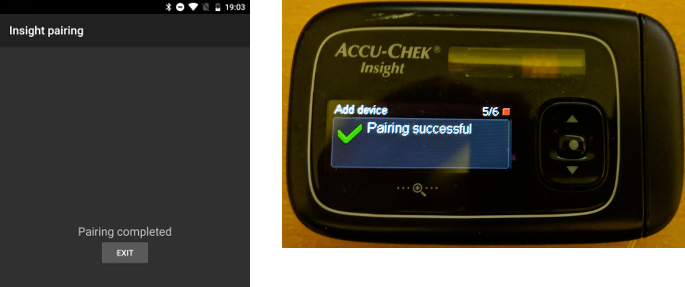
Pre kontrolu toho či je všetko správne nastavené, choďte v aplikácii AndroidAPS do menu Konfigurácia a kliknite na ozubené koliesko vedľa Accu-Chek Insight. Kliknite na Párovanie Insight, kde uvidíte informácie o pumpe:
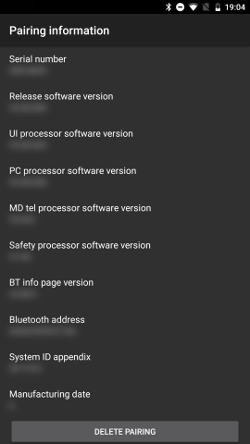
Poznámka: Spojenie medzi pumpou a telefónom nebude permanentné. A connection will only be established if necessary (i.e. setting temporary basal rate, giving bolus, reading pump history...). V opačnom prípade by sa batéria v telefóne a pumpe vybila príliš rýchlo.
Nastavenia v AAPS¶
You must not use ‘Always use basal absolute values’ with Insight pump. In AAPS go to Preferences > NSClient > Advanced Settings and make sure ‘Always use basal absolute values’ is disabled. It would lead to false TBR settings in Insight pump.
Only workaround at the moment is to disable sync with Nightscout (upload only) if you need to use autotune. In AAPS go to Preferences > NSClient > Advanced Settings and Enable ‘NS upload only (disabled sync)‘.

In the Insight settings in AndroidAPS you can enable the following options:
“Log reservoir changes”: This will automatically record an insulin cartridge change when you run the “fill cannula” program on the pump.
“Zaznamenať výmenu zásobníka”: Pridá poznámku do databázy AndroidAPS ak na pumpe zadáte “Výmena zásobníka”.
“Log site change”: This adds a note to the AndroidAPS database when you run the “cannula filling” program on the pump. Note: A site change also resets Autosens.
“Log battery changes”: This records a battery change when you put a new battery in the pump.
“Log operating mode changes”: This inserts a note in the AndroidAPS database whenever you start, stop or pause the pump.
“Log alerts”: This records a note in the AndroidAPS database whenever the pump issues an alert (except reminders, bolus and TBR cancellation - those are not recorded).
“Enable TBR emulation”: The Insight pump can only issue temporary basal rates (TBRs) up to 250%. To get round this restriction, TBR emulation will instruct the pump to deliver an extended bolus for the extra insulin if you request a TBR of more than 250%.
Note: Just use one extended bolus at a time as multiple extended boluses at the same time might cause errors.
“Recovery duration”: This defines how long AndroidAPS will wait before trying again after a failed connection attempt. You can choose from 0 to 20 seconds. If you experience connection problems, choose a longer wait time.
Example for min. recovery duration = 5 and max. recovery duration = 20
no connection -> wait 5 sec.retry -> no connection -> wait 6 sec.retry -> no connection -> wait 7 sec.retry -> no connection -> wait 8 sec....retry -> no connection -> wait 20 sec.retry -> no connection -> wait 20 sec....
“Disconnect delay”: This defines how long (in seconds) AndroidAPS will wait to disconnect from the pump after an operation is finished. Default value is 5 seconds.
For periods when pump was stopped AAPS will log a temp. basal rate with 0%.
In AndroidAPS, the Accu-Chek Insight tab shows the current status of the pump and has two buttons:
“Aktualizovať”: Opätovné načítanie stavu pumpy
“Aktivovať/Deaktivovať dočasný bazál prostredníctvom notifikácie”: Štandardne pumpa Insight spúšťa zvukový signál, keď je TBR dokončený. This button lets you enable or disable this alarm without the need for configuration software.

Settings in the pump¶
Configure alarms in the pump as follows:
- Menu > Settings > Device settings > Mode settings > Quiet > Signal > Sound
- Menu > Settings > Device settings > Mode settings > Quiet > Volume > 0 (remove all bars)
- Menu > Modes > Signal mode > Quiet
This will silence all alarms from the pump, allowing AndroidAPS to decide if an alarm is relevant to you. If AndroidAPS does not acknowledge an alarm, its volume will increase (first beep, then vibration).
Insight pumps with newer firmware will vibrate briefly every time a bolus is delivered (for example, when AndroidAPS issues an SMB or TBR emulation delivers an extended bolus). Vibration cannot be disabled. Older pumps do not vibrate in these circumstances.
Battery replacement¶
Battery life for Insight when looping range from 10 to 14 days, max. 20 days. The user reporting this is using Energizer lithium batteries.
The Insight pump has a small internal battery to keep essential functions like the clock running while you are changing the removable battery. If changing the battery takes too long, this internal battery may run out of power, the clock will reset, and you will be asked to enter a new time and date after inserting a new battery. If this happens, all entries in AndroidAPS prior to the battery change will no longer be included in calculations as the correct time cannot be identified properly.
Insight specific errors¶
Extended bolus¶
Just use one extended bolus at a time as multiple extended boluses at the same time might cause errors.
Time out¶
Sometimes it might happen that the Insight pump does not answer during connection setup. In this case AAPS will display the following message: “Timeout during handshake - reset bluetooth”.

In this case turn off bluetooth on pump AND smartphone for about 10 seconds and then turn it back on.
Crossing time zones with Insight pump¶
For information on traveling across time zones see section Timezone traveling with pumps.